How to get there
From the meter selection menu in the right-hand column, click on the arrow icon of the meter you are uploading photos & information for.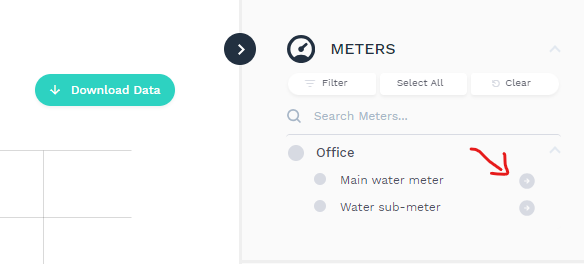
Meter Readings
The meter readings tab is where you can add any manual meter readings & relevant images. These reads are used to validate that the logger is functioning as expected.
When adding a meter read, it is key that the timestamp is matched exactly with the time the read was taken.
- Select the Reads tab at the top of the page.
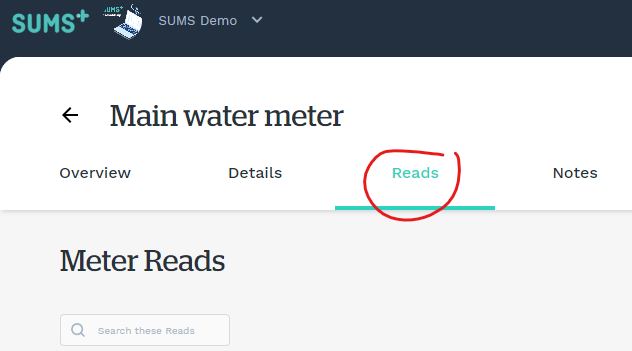
- Click on the Add New Reads button at the top right of the table.
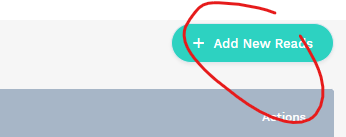
- Enter data into the available fields, most importantly ensure the timestamp is accurate to the time that the photo of the meter read was taken. Please see the example below.
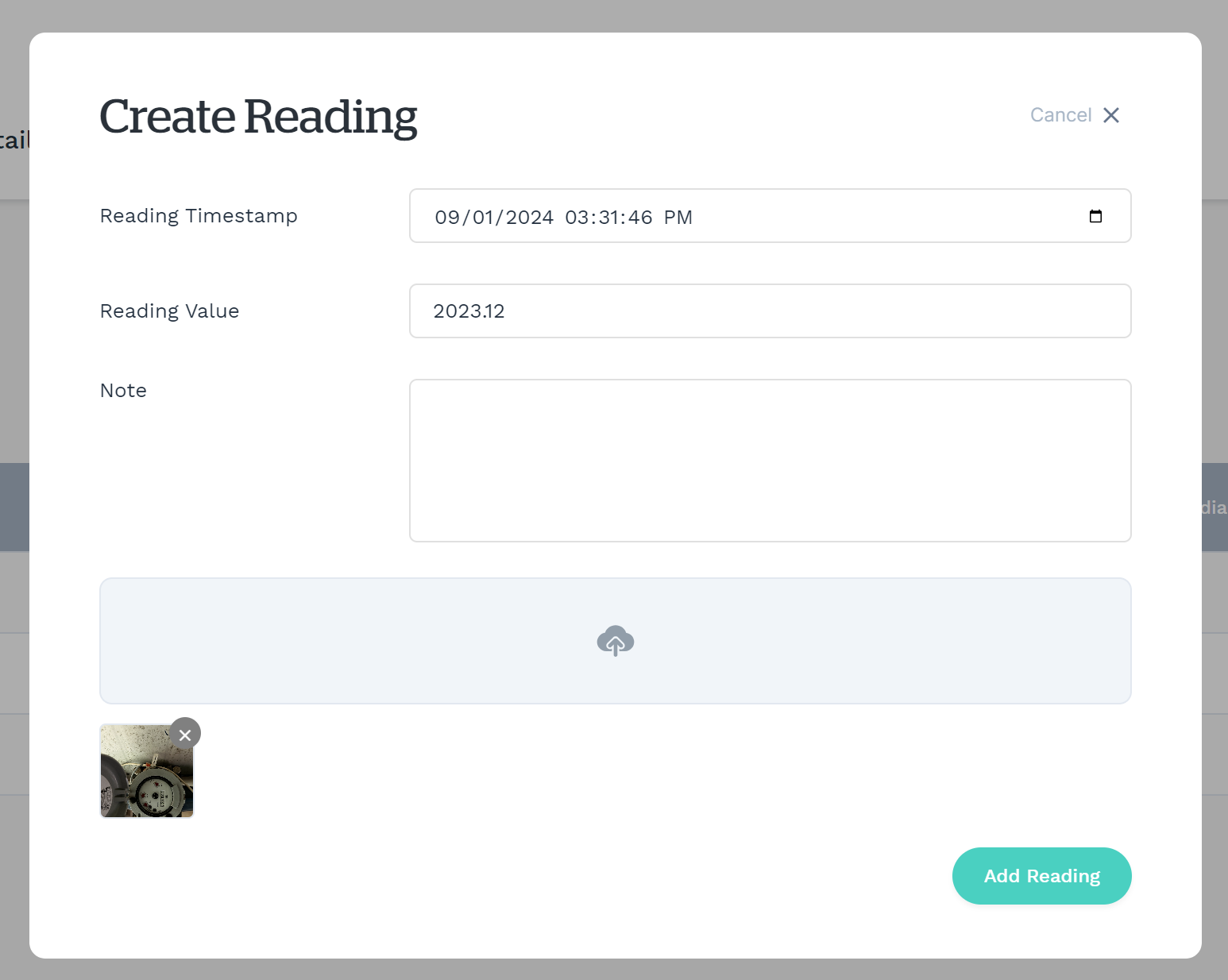
- Click the Add Reading button to save the entry.
Adding Meter Notes
The Meter Notes section is where you can include any notes & images on the logger installation, maintenance, or other meter-related notes that should be documented.
- Select the Notes tab at the top of the page.
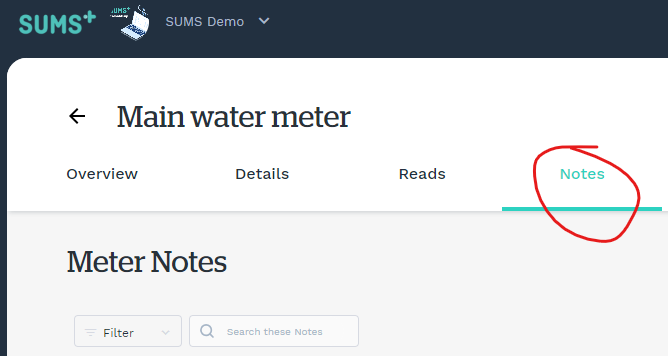
- Click on the Add New Note button at the top right of the table.
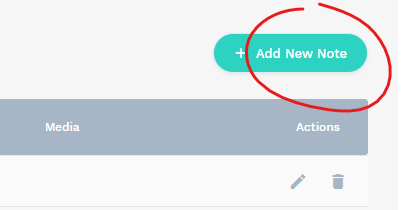
- Enter data into the available fields. It is important to upload all photos taken at the time of installation and to include in the note a description of the meter location. Please see the example below.
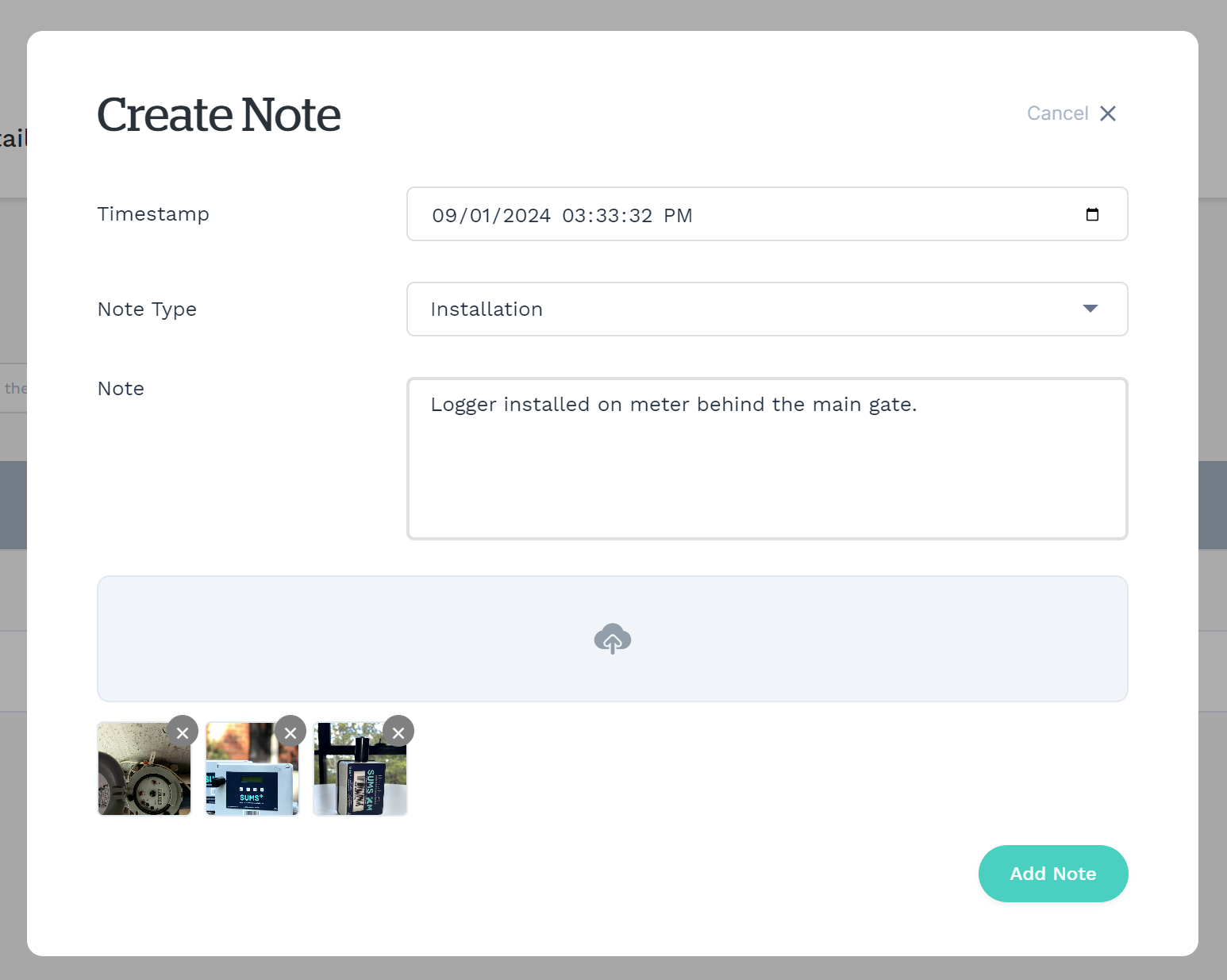
- Click the Add Note button to save the entry.